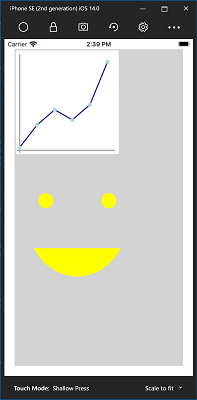Skia Sharp
Important
This project is an experimental release. We hope you try out Experimental Maui Blazor Bindings and provide feedback at https://github.com/Dreamescaper/BlazorBindings.Maui.
Skia is a 2D graphics library maintained by Google that can be used in .NET applications using the SkiaSharp library. SkiaSharp is available in Maui Blazor Bindings apps using the BlazorBindings.Maui.SkiaSharp NuGet package, which is built on top of SkiaSharp.Views.Forms.
This guide covers the basics of how to add a Skia Sharp Canvas to a Razor Component for use in a Maui Blazor Bindings app, all other API are exactly the same and are covered in SkiaSharp Graphics in MAUI.
Setup
To get started install the following NuGet packages:
- Into the .NET Standard project with your Razor files install the
BlazorBindings.Maui.SkiaSharpNuGet package. - Install the platform-specific NuGet packages in each platform project:
- Android, iOS, macOS, and Windows projects: install the
SkiaSharp.Views.FormsNuGet package. - Windows projects: install the
SkiaSharp.Views.WPFandSkiaSharp.Views.Forms.WPFNuGet packages.
- Android, iOS, macOS, and Windows projects: install the
In the _Imports.razor file at the root of the project add the following lines to import the SkiaSharp components and APIs into all Razor files:
@using BlazorBindings.Maui.SkiaSharp
@using SkiaSharp
@using SkiaSharp.Views.Forms
Usage
In your Razor component add an SKCanvasView component and set the OnPaintSurface event to a method named PaintSurface:
<ContentView>
...
<SKCanvasView OnPaintSurface="PaintSurface"/>
...
</ContentView>
In the @code block add a method PaintSurface that takes a parameter of type SKPaintSurfaceEventArgs. This method is the only place where you'll interact with the canvas, which is accessed through the Surface.Canvas property of the provided SKPaintSurfaceEventArgs.
The Razor file should now look like this:
<ContentView>
<StackLayout Padding="20">
<SKCanvasView OnPaintSurface="PaintSurface"/>
</StackLayout>
</ContentView>
@code
{
void PaintSurface(SKPaintSurfaceEventArgs e)
{
// TODO: SkiaSharp painting code goes here
}
}
Once you have a reference to the canvas you can add paths, shapes, images, and more. To get started you can clear the canvas, set a background color, and add a line:
void PaintSurface(SKPaintSurfaceEventArgs e)
{
var canvas = e.Surface.Canvas;
canvas.Clear(SKColors.Green);
var paint = new SKPaint { Color = SKColors.SkyBlue, };
canvas.DrawLine(0, 0, 200, 200, paint);
}
Or you could draw a line graph along with a face with this code:
void PaintSurface(SKPaintSurfaceEventArgs e)
{
var canvas = e.Surface.Canvas;
canvas.Clear(SKColors.LightGray);
// Draw outline
var outlinePaint = new SKPaint { Color = SKColors.White, StrokeWidth = 2, };
canvas.DrawRoundRect(5, 5, 410, 410, 5, 5, outlinePaint);
// Draw axes
var axisPaint = new SKPaint { Color = SKColors.DarkGray, StrokeWidth = 5, };
canvas.DrawLine(20, 20, 20, 410, axisPaint);
canvas.DrawLine(10, 400, 400, 400, axisPaint);
// Draw graph
var yValues = new[] { 10, 100, 160, 120, 180, 350 };
var graphLinePaint = new SKPaint { Color = SKColors.DarkBlue, StrokeWidth = 4, };
var graphPointPaint = new SKPaint { Color = SKColors.LightBlue, StrokeWidth = 4, };
for (int i = 0; i < yValues.Length; i++)
{
var fromPoint = new SKPoint(i * 70 + 20, 400 - yValues[i]);
if (i != yValues.Length - 1)
{
var toPoint = new SKPoint((i + 1) * 70 + 20, 400 - yValues[i + 1]);
canvas.DrawLine(fromPoint, toPoint, graphLinePaint);
}
canvas.DrawCircle(fromPoint, radius: 8, graphPointPaint);
}
// Draw face
var facePaint = new SKPaint { Color = SKColors.Yellow, StrokeWidth = 3, };
canvas.DrawArc(new SKRect(50, 450, 450, 900), startAngle: 30, sweepAngle: 120, useCenter: false, facePaint);
canvas.DrawCircle(125, 600, 30, facePaint);
canvas.DrawCircle(375, 600, 30, facePaint);
}
That's all you need to get SkiaSharp running in a Maui Blazor Bindings app. From here on, everything is the same as in the MAUI SkiaSharp docs. For a sample of SkiaSharp in Mobile Bindings check out the SkiaCanvasDemo.razor and SkiaCanvasDemo.razor.cs in the Controls Gallery Sample.
Troubleshooting
If you get an error about missing libraries such as Error: framework not found libSkiaSharp, check that you installed the platform-specific NuGet package into each platform-specific project (such as iOS, Android, and Windows) as noted in the setup section.